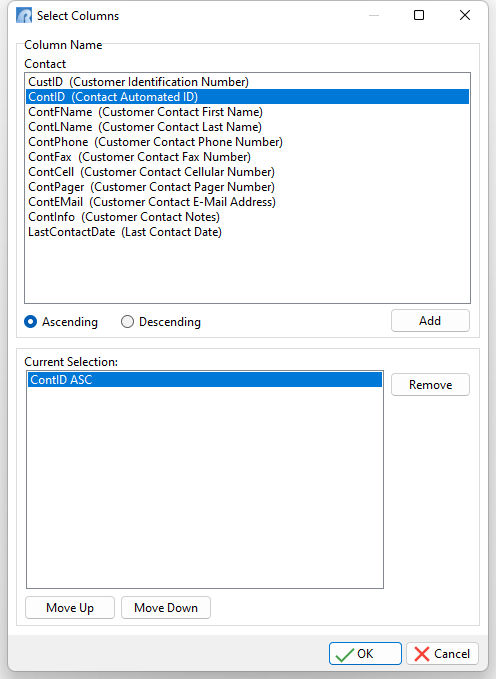When creating a new key or index, The "Select Columns" dialog appears first allowing you to select the column(s) and sorting order (Ascending/Descending) before defining the key/index.
Note: The sorting order is important to consider when defining your index. An example would be if you are processing data by the invoice date and listing the results in descending order, so the most current invoices appear first. You would have an index on the table's invoice date column that was created to process the data in the descending order as well.
Column Name Within the "Column Name" panel, select the appropriate column, and determine the sorting order for indexing by selecting either the "Ascending" or "Descending" options. Then, select the "Add" button to add the selection.
Note: If you double click a column in the "Column Name" panel, it will be added to the selections automatically. The sorting order assigned will reflect the selected sort order.
Current Selection The "Current Selection" panel displays your column(s) that will be defined as a key or index. For multi-column indexes, you can reorder the columns by selecting the appropriate column you wish to move and using the "Move Up" and "Move Down" buttons accordingly. A selected column within the list can also be removed by pressing the "Remove" button.
|
|
When you are finished, press the OK button to continue to the "New Key/Index" dialog.