Use the PAUSE command to display a message and can also suspend the running of the command file. For assistance with building your PAUSE commands, refer to the R:Pause Builder Plugin.
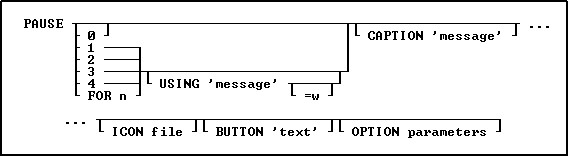
Options
0
Pauses without a message.
1
Displays "Press OK to continue" or any message using the USING option in a dialog box. The R> Prompt Input Console and Output Console are then cleared with the next keystroke.
2
Same as the 1 option, except the R> Prompt screen does not clear with the next keystroke.
3
Does not pause the running of the command file and therefore does not wait for the next keystroke.
4
If a PAUSE 3 dialog already exists only the message will be repainted to avoid flickering, when not using additional OPTIONS parameters. Otherwise, this is exactly like the PAUSE 3 option. When using OPTIONS parameters in a PAUSE 3, and then following the code with a PAUSE 4, the OPTIONS parameters must be included in the PAUSE 4 command syntax as well.
BUTTON 'text'
Specifies the text of the button. The value can also be passed as a variable.
FOR n
Sets the pause duration in seconds; n must be a positive integer. Any keystroke interrupts the pause, regardless of duration. In the absence of a USING clause, no message is displayed. With a USING clause, the message is displayed in a dialog box. When using subsequent PAUSE FOR n USING commands, the CLS command is needed between the PAUSE commands to ensure optional parameters do not carry over from one dialog to the next.
USING 'message'
Displays the specified message in a dialog box. This value can also be passed as a variable.
Using this default parameter the message text is limited to one line. However, if you need to display a multi-line PAUSE window, you can create separate lines with the ASCII characters for a carriage return and indent ([Tab] key). A sample is provided below.
=w
Specifies the wrap width for the message.
CAPTION 'message'
Specifies the text of the message to display in the window caption. The value can also be passed as a variable.
ICON value
Icon "value" Parameter |
Icon |
APPS |
|
ATTENTION |
|
CONFIRM |
|
ERROR |
|
HELP |
|
INFO |
|
QUESTION |
|
SERIOUS |
|
STOP |
|
WARNING |
|
WINDOWS |
|
* will vary based upon Windows operating system
Additional OPTION parameters
Additional parameters are available to increase the visual display of the PAUSE window. To use the graphic PAUSE Builder, choose "Utilities" > "Plugins" > "PAUSE Builder" from the main menu bar. All OPTION parameters and values must be separated by the "|" (pipe) character.
OPTION Parameters |
Description |
Changes how the PAUSE "message" is displayed |
|
Changes how the PAUSE "button" are displayed |
|
Displays a "meter" progress bar in the PAUSE |
|
Displays a "gauge meter" in the PAUSE |
CMPAUSE Setting
In instances where several PAUSE dialogs will appear, perhaps within a loop, the CMPAUSE setting is available to display the messages in a cascade modal mode.
Examples:
Example 01: (PAUSE with an ICON)
PAUSE 2 USING 'Message Text' +
CAPTION 'Caption Text' +
ICON HELP OPTION +
BUTTON 'Button Text' +
|BACK_COLOR WHITE +
|MESSAGE_COLOR WHITE +
|MESSAGE_FONT_COLOR GREEN +
|BUTTON_COLOR WHITE +
|BUTTON_FONT_COLOR GREEN +
|TRANSPARENCY 255
Example 02: (PAUSE with ICON and custom message format)
PAUSE 2 USING 'Message Text' +
CAPTION 'Caption Text' +
BUTTON 'Button Text' +
OPTION ICON_FILE path\directory\filename.bmp +
|BACK_COLOR WHITE +
|MESSAGE_COLOR WHITE +
|MESSAGE_FONT_COLOR GREEN +
|BUTTON_COLOR WHITE +
|BUTTON_FONT_COLOR GREEN +
|TRANSPARENCY 255
Example 03: (Multi-Line PAUSE)
-- (CHAR(009)) = Tab Key (Indent)
-- (CHAR(013)) = Carriage Return
SET VAR vMsg = +
('Line 1:'+(CHAR(009))+(CHAR(009))&'Contents of Line 1'+(CHAR(009))+(CHAR(013))+ +
'Line 2:'+(CHAR(009))+(CHAR(009))&'Contents of Line 2'+(CHAR(009))+(CHAR(013))+ +
'Line 3:'+(CHAR(009))+(CHAR(009))&'Contents of Line 3'+(CHAR(009))+(CHAR(013))+ +
'Line 4:'+(CHAR(009))+(CHAR(009))&'Contents of Line 4'+(CHAR(009))+(CHAR(013))+ +
'Line 5:'+(CHAR(009))+(CHAR(009))&'Contents of Line 5'+(CHAR(009))+(CHAR(013))+ +
'Line 6:'+(CHAR(009))+(CHAR(009))&'Contents of Line 6'+(CHAR(009))+(CHAR(013))+ +
'Line 7:'+(CHAR(009))+(CHAR(009))&'Contents of Line 7'+(CHAR(009))+(CHAR(013))+ +
'Line 8:'+(CHAR(009))+(CHAR(009))&'Contents of Line 8'+(CHAR(009))+(CHAR(013))+ +
'Line 9:'+(CHAR(009))+(CHAR(009))&'Contents of Line 9'+(CHAR(009))+(CHAR(013)))
PAUSE 2 USING .vMsg +
CAPTION 'Caption Text' +
ICON APP +
BUTTON 'Button Text' +
OPTION BACK_COLOR WHITE +
|MESSAGE_COLOR WHITE +
|MESSAGE_FONT_COLOR GREEN +
|BUTTON_COLOR WHITE +
|BUTTON_FONT_COLOR GREEN +
|TRANSPARENCY 255
Example 03: (PAUSE with Themes)
PAUSE 2 USING +
'Now you can add themes to PAUSE windows!' +
CAPTION 'New PAUSE Command' ICON INFO +
OPTION THEMENAME Longhorn
Example 04: (PAUSE with Meter Progress Bar)
PAUSE 3 USING +
'PAUSE Command Text with More OPTIONS - Imagine the Possibilities!' +
CAPTION ' ' +
OPTION METER_VISIBLE ON +
|METER_VALUE .vProgress +
|METER_TYPE BAR3D +
|METER_BACK_COLOR WHITE +
|METER_BAR_COLOR NAVY +
|METER_FONT_COLOR RED +
|BACK_COLOR WHITE +
|MESSAGE_COLOR WHITE +
|MESSAGE_FONT_COLOR GREEN
Example 05: (PAUSE with GAUGE Progress Bar)
PAUSE 3 USING 'Calculating ... Please Stand By ...' +
CAPTION ' Pause 3 with Gauge ' +
ICON WINDOWS OPTION GAUGE_VISIBLE ON +
|GAUGE_COLOR RED +
|GAUGE_INTERVAL 10 +
|MESSAGE_FONT_NAME VERDANA +
|MESSAGE_FONT_SIZE 10 +
|MESSAGE_FONT_COLOR WHITE +
|THEMENAME Steel Blue
Example 06: (PAUSE with Custom Button)
PAUSE 2 USING 'You MUST Enter Last Name!' +
CAPTION 'Your Caption Text Here ...' +
ICON INFO +
BUTTON 'Click here to continue ...' +
OPTION BACK_COLOR WHITE +
|MESSAGE_FONT_NAME Tahoma +
|MESSAGE_FONT_COLOR RED +
|MESSAGE_FONT_SIZE 12 +
|BUTTON_COLOR -16777216 +
|BUTTON_FONT_NAME Tahoma +
|BUTTON_FONT_COLOR -16777208 +
|BUTTON_FONT_SIZE 10 +
|BUTTON_FONT_BOLD ON +
|BUTTON_WIDTH 220 +
|BUTTON_HEIGHT 35










